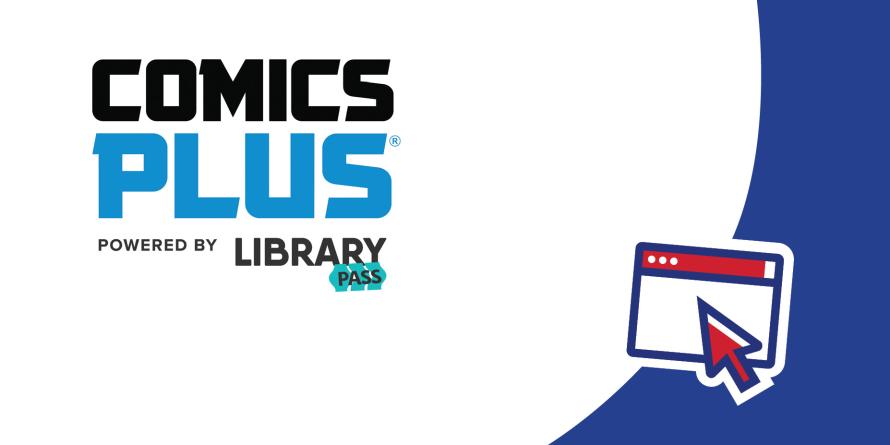Borrowing Guide
Taking something out? Here are the ins and outs of placing holds and borrowing physical and digital content.
Borrowing Physical Items
Borrowing Frequently Asked Questions
-
We loan books, board games, passes to local attractions, garden tools, and "Other Things" for three (3) weeks, unless another person has requested them. Items from these categories that have been requested by another person must be returned after one (1) week.
DVDs are loaned for one (1) week, unless another patron has requested them. If there are requests for the item, the loan period is three (3) days. DVD series sets have a three (3) week loan period. If these items are requested by another person, the loan period is one (1) week.
Be sure to return your items on time so other members of our community can enjoy them as well!
-
TBPL has turned on automatic renewals! If a book you have signed out isn't required by another person it will automatically renew up to 2 times.
Extended borrowing periods may be arranged for special circumstances such as hospital stays or vacations. Please contact your library branch for more information on extended borrowing periods.
-
Most items can be returned to any TBPL branch. After-hour drops are available at all locations.
Exceptions:
- Books from Interlibrary Loan must be returned in person to a branch during open hours.
- Most items from the Library of Things need to be returned in-person to an open branch.
-
Full-service Cards for Adults, Youth, and Juvenile accounts can borrow up to 50 physical items. This number (50) includes a maximum of 15 adult DVDs and 10 children's DVDs. They also give full access to our digital collections.
Limit cards for Adult, Youth, and Juvenile accounts can borrow a maximum of 7 physical items. This Card type also has full access to our digital collections.
eService Cards offer digital access only. They provide access to the public computers at all locations in addition to our databases and online collections. This Card type does not provide for borrowing of physical items.
More information on Library Card types can be found in the Get A Card Section of our website.
Place a Hold
Did you know that you can request up to 50 physical items to be placed on hold?
Just log in to your account, search for the item you want and click "Place Hold." You'll be notified by email or phone when your items are ready for pick-up. You have 7 days to pick up your hold(s).
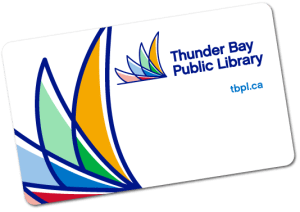
Why buy when you can borrow?
Sign up for a Library Card today!
Sign up for our eNews!
Our Collection's Got More Than Just Books!
We're More Than Just Books
Attraction Passes
Board Games
Garden Tools
ComicsPlus by LibraryPass
Attraction Passes
Board Games
Garden Tools
ComicsPlus by LibraryPass
Digital Content
TBPL subscribes to a number of Online Resources, some of which have their own borrowing limits and loan periods.
cloudLibrary
-
On Monday, March 17, we began migrating our eBook and audiobook titles from cloudLibrary to hoopla, a new platform that offers an improved digital borrowing experience. During this transition, materials will no longer be available on cloudLibrary. These titles will become accessible again starting April 1 on hoopla.
cloudLibrary
Comics Plus
-
Comics Plus from LibraryPass is available through the LibraryPass app. Please search for LibraryPass in the App Store or Google Play to find the correct app.
-
You can browse by age range, genre, publisher, or title on the Comics Plus LibraryPass website.
In the LibraryPass app, click on the three lines in the upper left hand corner and use one of the filters to browse the list by Featured, Popular, Just Added, Categories and Publishers.
Learn more about Comics Plus on their website., opens a new window
-
No, titles are always available! All comics are available for simultaneous access so there’s no holds or waitlists. All titles are available 24/7. Once you've found a title to read, click the Check Out button, and it will automatically be added to your account. Click the Read Now button to start Reading.
-
Checkouts are for seven (7) days. After seven days the comic goes dormant, but stays in your collection, at which point the cover goes dark. If you want to check out the comic again, just click on the cover and it will be available again for another seven days!
-
There are two ways to add a title to your shelf:
- When you read a title it will automatically appear on your shelf. Click the 'Read Now' icon on the cover page of the title.
- You can add titles to your shelf without reading them by clicking the '+' icon on the details page of a title.
- You can remove titles from your shelf by clicking the '-' icon in the details page of a title.
ComicsPlus by LibraryPass
We acknowledge that the City of Thunder Bay has been built on the traditional territory of Fort William First Nation, signatory to the Robinson Superior Treaty of 1850. We also recognize the contributions made to our community by the Métis people.